The Beginning
win7系统突然弹出Explorer.exe错误提示窗口的解决方法。
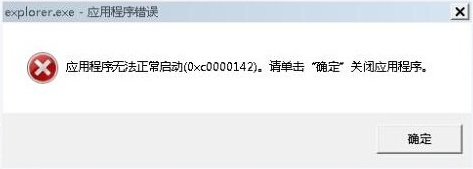
方法一:百度电脑专家一键修复
打开百度电脑专家,在搜索框内输入“Explorer总是报错”,在搜索结果里面选择“立即修复”,修复完成后重启电脑检查一下是否正常了。
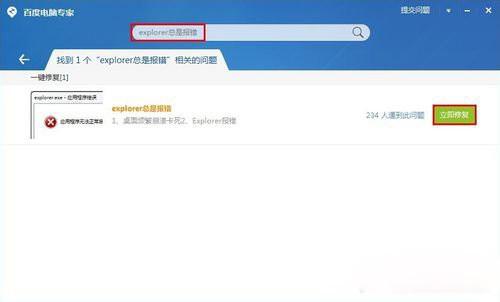

方法二:重置Internet Explorer设置
1、打开IE浏览器,点击工具(齿轮状)--Internet选项;
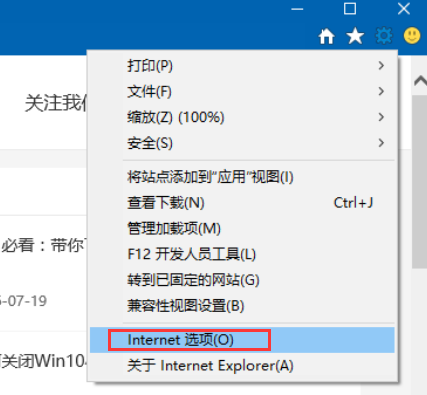

2、在Internet选项界面中,切换至“高级”项,点击下面的“重置”按钮,在弹出的界面中,勾选“删除个性化设置”,然后点击重置;
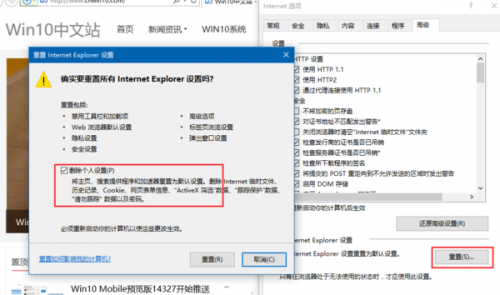

方法三:注册DLL组件
1、按Win+R键,打开运行,输入CMD,点击确定;
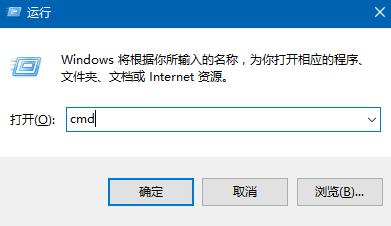
2、在命令提示符下输入:
for %1 in (%windir%\system32\*.dll) do regsvr32.exe /s %1
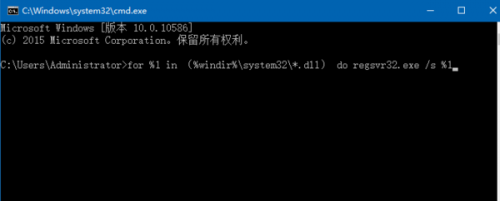
THE END





