The Beginning
TP-LINK TL-WDR6500作为交换机怎么设置?如果家里的是有线路由器,那么无线设备是上不了网呢,只有再加一台路由器设置成无线交换机就能解决,今天发掘者教大家TP-LINK TL-WDR6500作为交换机怎么设置,请看下文。
设置方法
连接TP-LINK TL-WDR6500的默认信号,在浏览器地址栏输入tplogin.cn,设置管理员密码,登录到路由器管理界面。
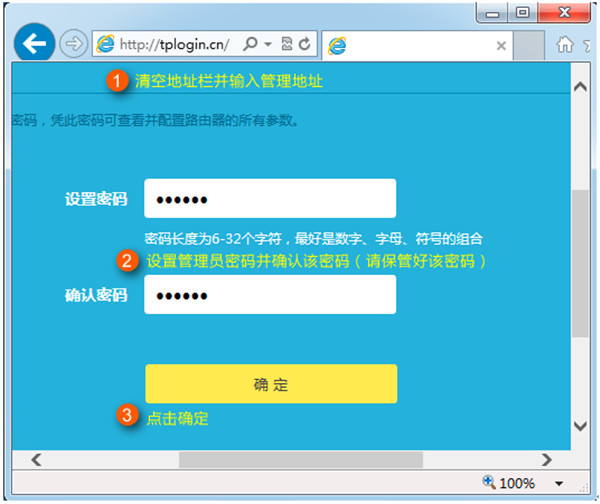
点击“跳过向导”,进入管理界面后,点击“路由设置”。

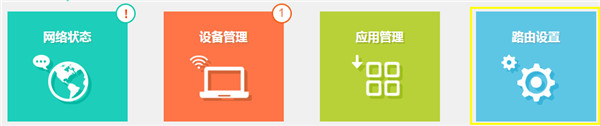
点击主页面下方的“无线设置”,设置2.4G和5G网络的“无线名称和无线密码”,点击“保存”。

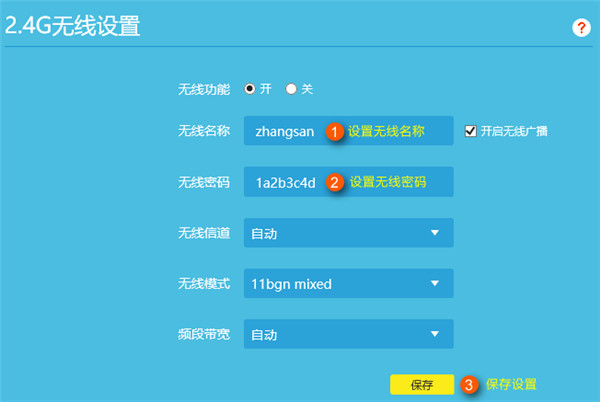
然后在路由器管理界面点击“DHCP服务器”,点击“关闭”。
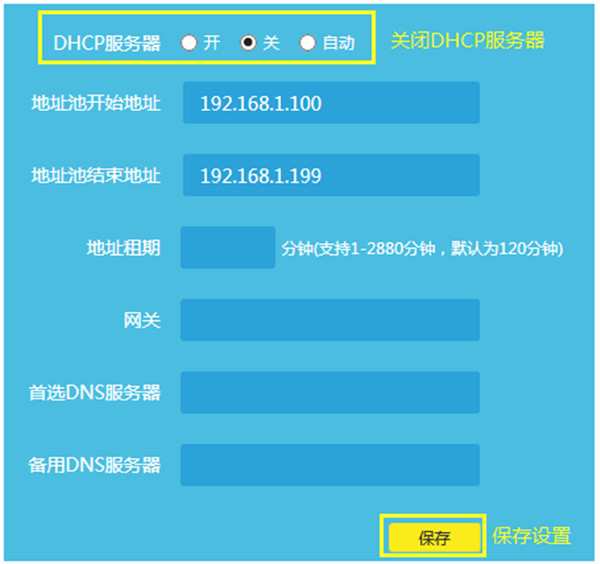
点击“LAN口设置”,修改为和主路由器同一网段的不同IP地址,然后点击“保存”。

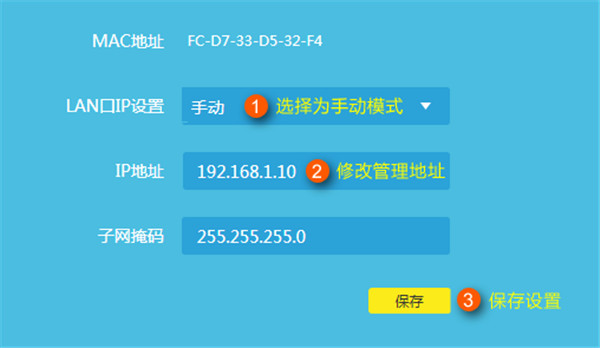
到此,路由器作为无线交换机(无线AP)设置完成,将前端路由器的LAN口(或局域网交换机)分出的网线连接到TL-WDR8630任意空闲的LAN口,即可上网。
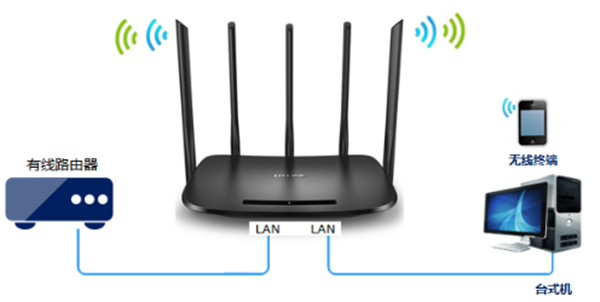
以上就是发掘者给大家整理的TP-LINK TL-WDR6500作为交换机怎么设置的教程介绍,更多智能资讯,关注。
推荐您看:
[TP-LINK TL-WDR6500怎么设置]
[TP-LINK TL-WDR6500固件怎么升级]
[TP-LINK TL-WDR6500无线路由器开箱评测]
THE END





