The Beginning
在Word 2010中,我们可以设置整个段落缩进一定的字符,这一功能在排版时经常会使用到,下面我们介绍在word中几种缩进的方法。
方法一
打开Word2010文档页面,选中需要设置段落缩进的特定段落或全部文档内容。
在“段落”中单击“减少缩进量”或“增加缩进量”按钮,以调整被选中段落的缩进量。


方法二
单击“视图”选项卡。
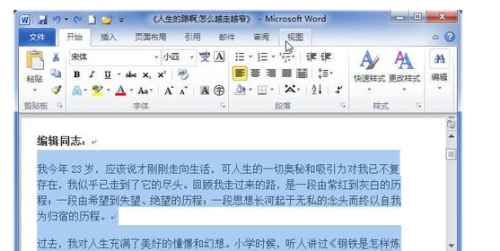
在“显示/隐藏”中选中“标尺”选项。


我们可以使用鼠标拖动“右缩进”滑块设置相应的段落缩进值。

方法三
打开Word2010文档页面,选中需要设置缩进的段落或全部文档。

单击“页面布局”选项卡。

在“段落”中调整“右缩进”编辑框的数值,以设置合适的段落缩进。
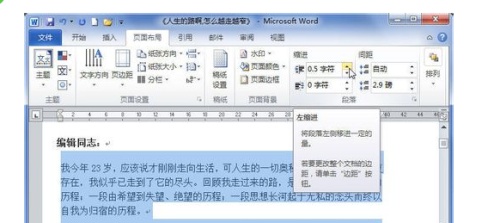
方法四
打开Word2010文档页面,选中需要设置缩进特定段落或全部文档。
在“段落”中单击“显示‘段落’对话框”按钮。

在“段落”对话框的“缩进和间距”选项卡中,调整“右侧”编辑框的设置,以调整段落缩进。
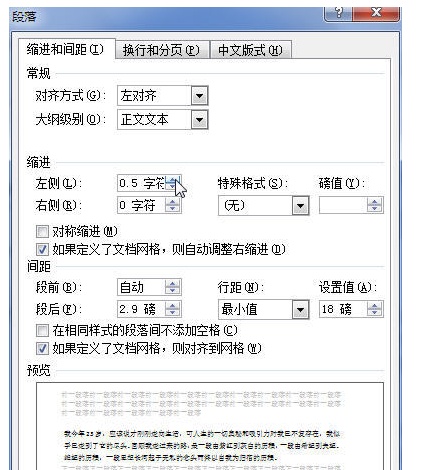
THE END





