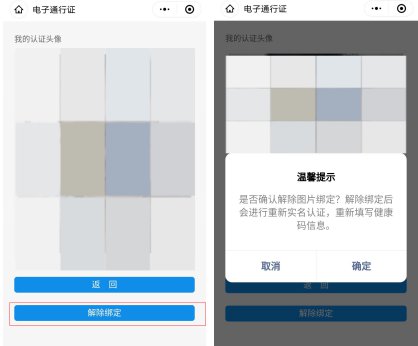入境人员通行证登记操作指引
Operation Guidelines for Entry Pass Registration
一、在佛山通行证小程序首页,点击入境人员通行证登记功能,进入信息填写页面,如下图所示:
1. On the homepage of the Foshan Pass Applet, click the Entry Permit Registration to enter the information filling page, as shown below:

二、在信息填写页面,选择相应的证件类型,输入证件号码,点击确定按钮,如下图所示:
2. Select the corresponding ID type and enter the ID number; click the Confirm button, as shown below:
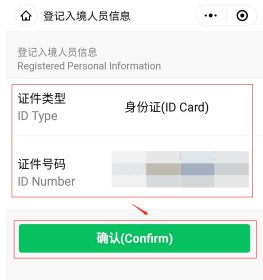
三、此时,系统将会对证件号码进行检测判断:
3. At this time, the system will detect and check the ID number:
(一)前期已填写过入境登记信息的,将会直接进入入境人员二维码信息页面(转至步骤四);
(1) If you have filled in the entry registration information previously, you will directly enter the QR code entry information page (go to step 4);
(二)首次填报入境登记信息的,需要进入登记信息页面进行入境信息登记,具体流程如示:
(2) Those who fill in the entry registration information for the first time need to go to the Entry Permit Registration registration information page to register the entry information. The following is the specific process:
1.阅读登记须知,点击“已阅知”进入入境信息登记页面,如下图:
1. Read the registration instructions and click "Agree" to enter the immigration information registration page, as shown below:

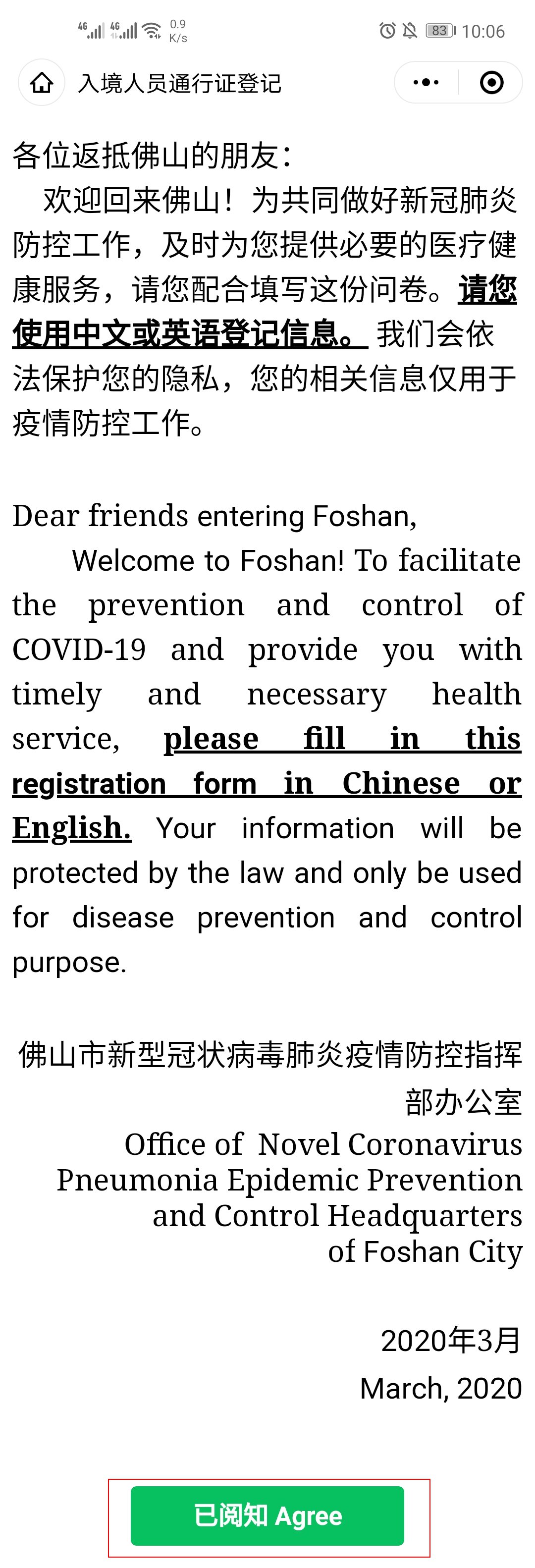
2.在入境信息登记进行入境信息填写并提交,如下图:
2. Fill in and submit the entry information on the page, as shown below:
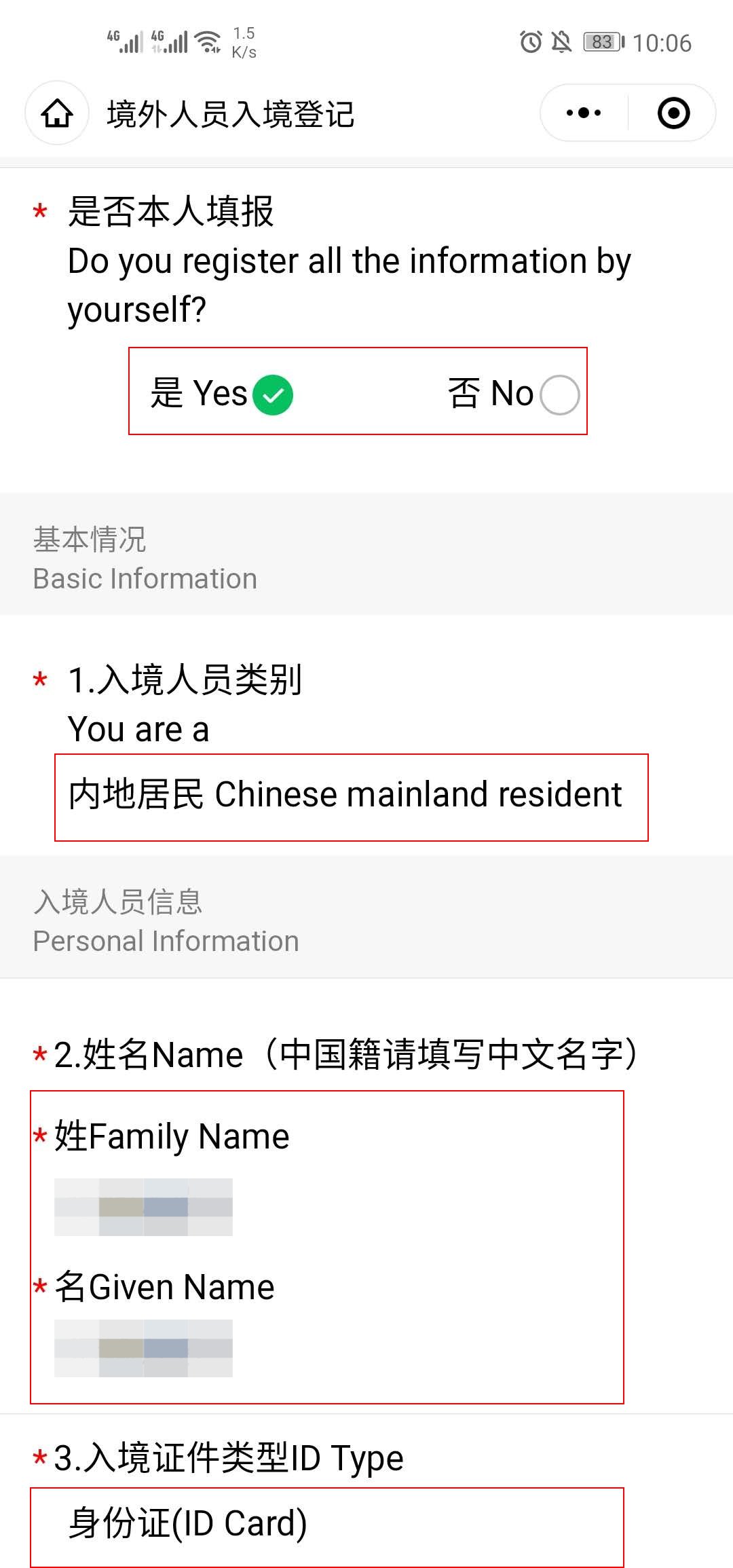
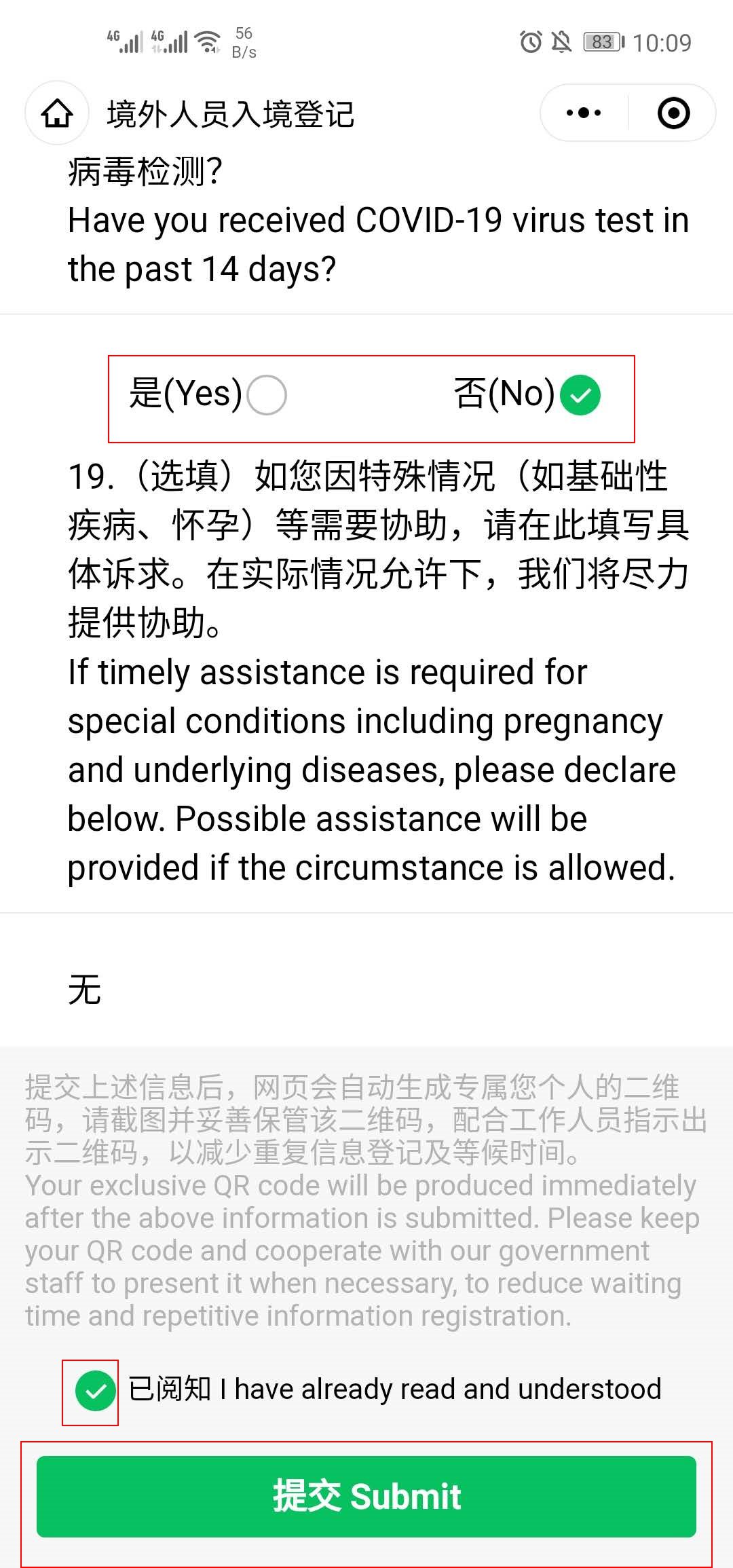
四、完成入境人员信息登记,即可进入入境人员信息及二维码的页面,查看入境人员信息及二维码,如下图所示:
4. After completing the registration of entry information, you can enter the page of Entry Information and QR code to review the entry information and QR code, as shown below:
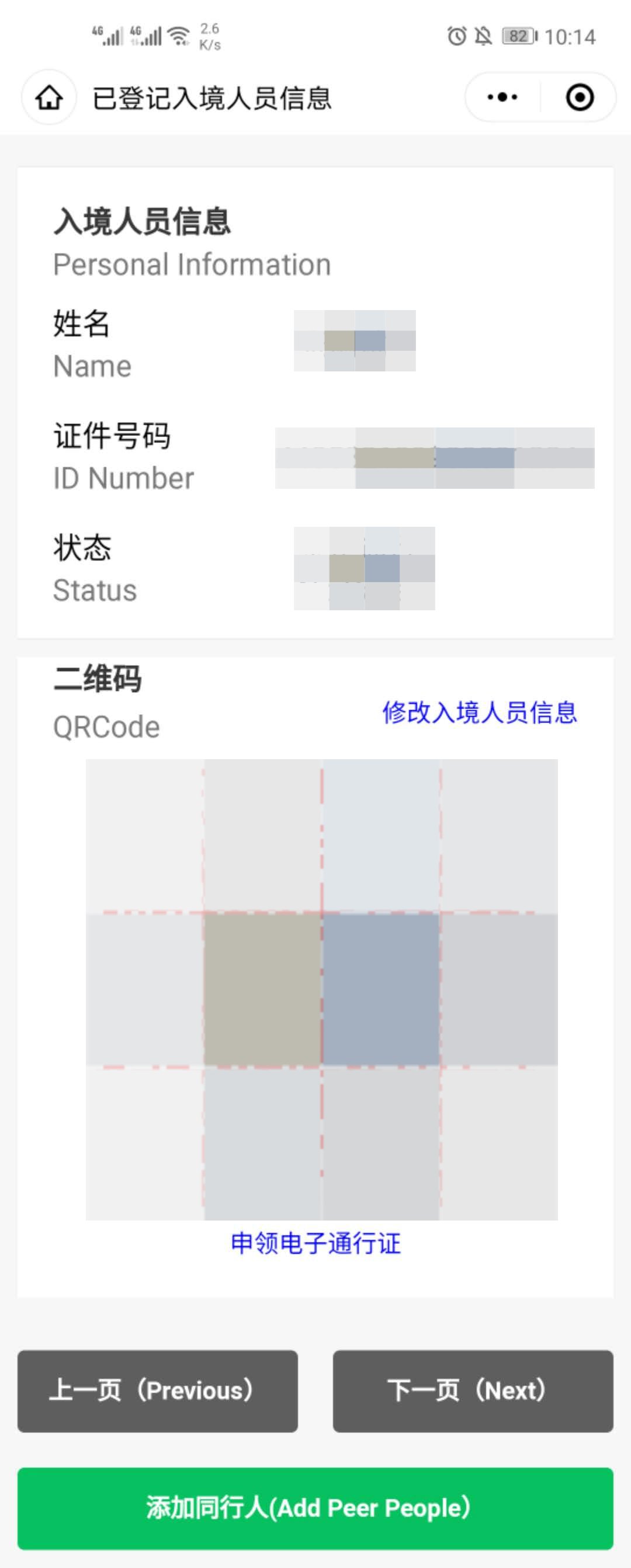
五、若入境人员持有证件类型为内地身份证,且未完成电子通行证申请的,可点击申请电子通行证按钮,进行电子通行证的申领。
5. If the ID type provided by the inbound traveler is the ID Card for Chinese Mainland Resident and the application for an electronic pass has not been completed, you can click the Electronic Pass Application button to apply for an electronic pass (see "Guidelines for Electronic Pass Registration")
六、在查看入境人员信息及二维码页面,可进行入境人员信息修改操作,如下图所示:
6. On the page of viewing entry information and QR code, you can modify the entry information, as shown below:


七、在查看入境人员信息及二维码页面,可进行同行人信息绑定操作,具体流程如下图:
7. The specific process of binding the information for the accompanied people peers is as follows:
(一)点击添加同行人按钮,如下图所示:
(1) Click the Add Accompanied People button, as shown below:
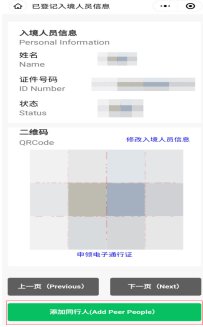
八、 按照步骤二和步骤三的方式进行操作,绑定同行人信息,如该同行人未填写过完整入境登记信息,将需要重复一次入境人员信息登记。
8. Follow the steps 2 and 3 to bind the accompanied people‘s information. If not filling in the complete entry registration information ever, the accompanied need to reregister the entry information.
九、 同行人添加完成后,在查看登记入境人员的信息及二维码的页面,可点击上一页或下一页进行切换,查看不同入境人员的信息以及二维码,如下图所示:
9. After adding the accompanied people, on the page for viewing the Entry Information and QR code, you can click Previous or Next to switch to view the different entry information and QR code, as shown below:
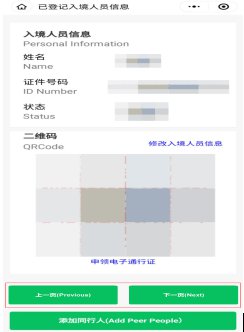
Operation Guidelines for Electronic Pass Registration

一、点击申请“电子通行证登记”按钮,进入实名认证页面,如下图所示:
1. Click on the electronic pass application button to enter the real-name authentication page, as shown below:
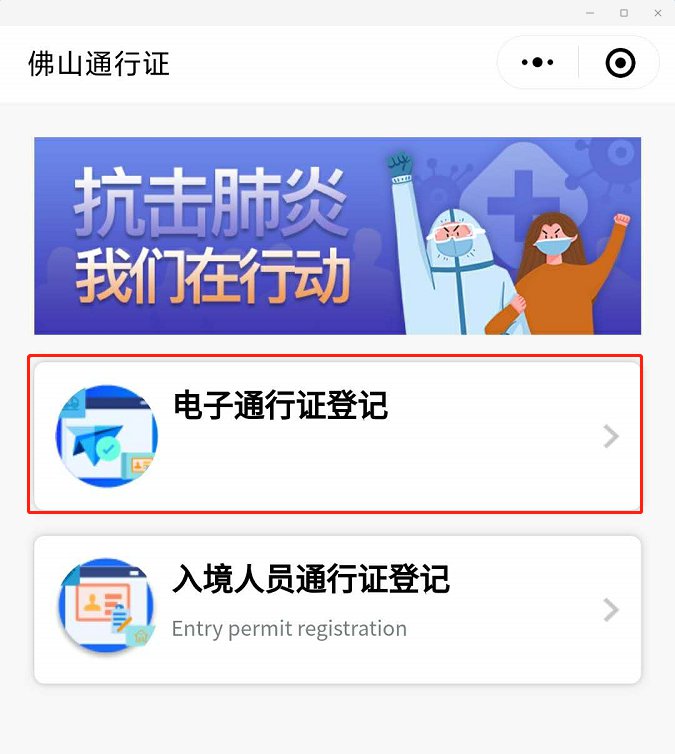
二、在实名认证页面选择证件类型,输入姓名和证件号码,点击实名认证按钮并允许打开“网证CTID”小程序,进入人脸识别确认流程,如下图所示:
2. Select the type of ID on the real-name authentication page and enter the name and ID number; click the real-name authentication button and allow to open the "Net ID CTID" applet to go into the face recognition confirmation process, as shown below:
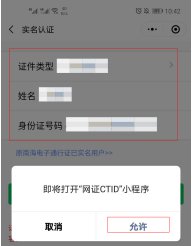
三、进行人脸识别操作确认后,进入人脸识别页面,如下图所示:
3. After confirming the face recognition operation, enter the face recognition page, as shown below:
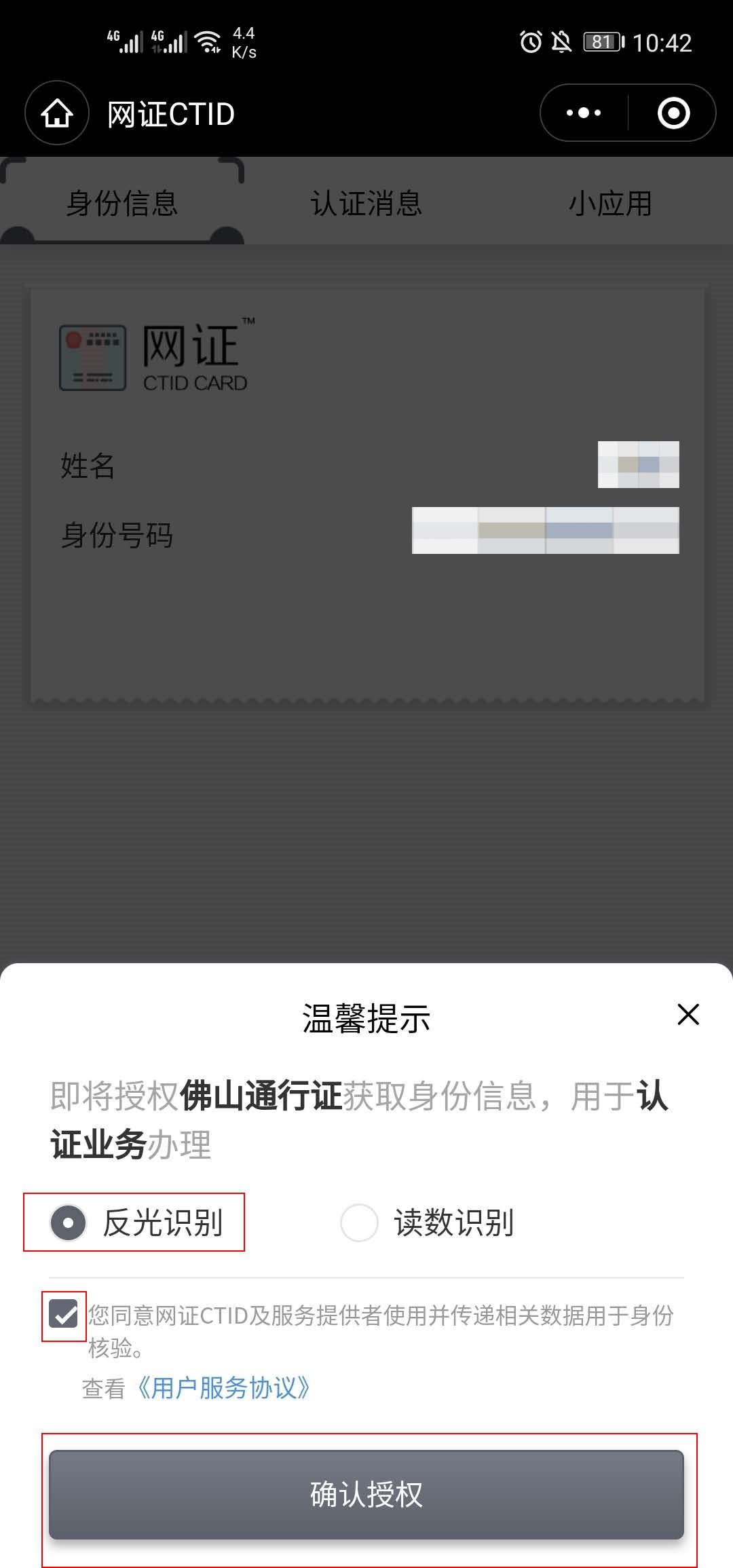
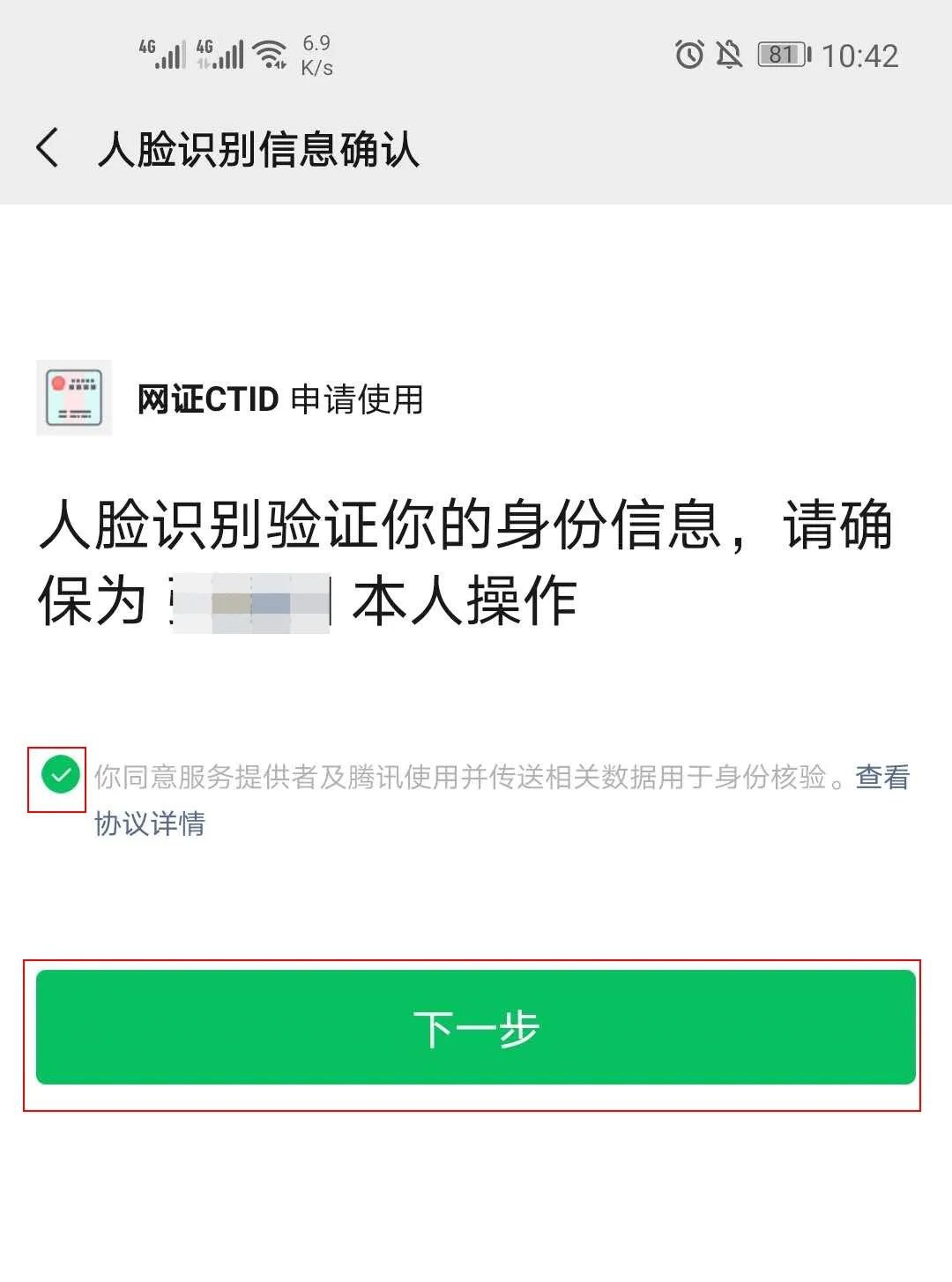
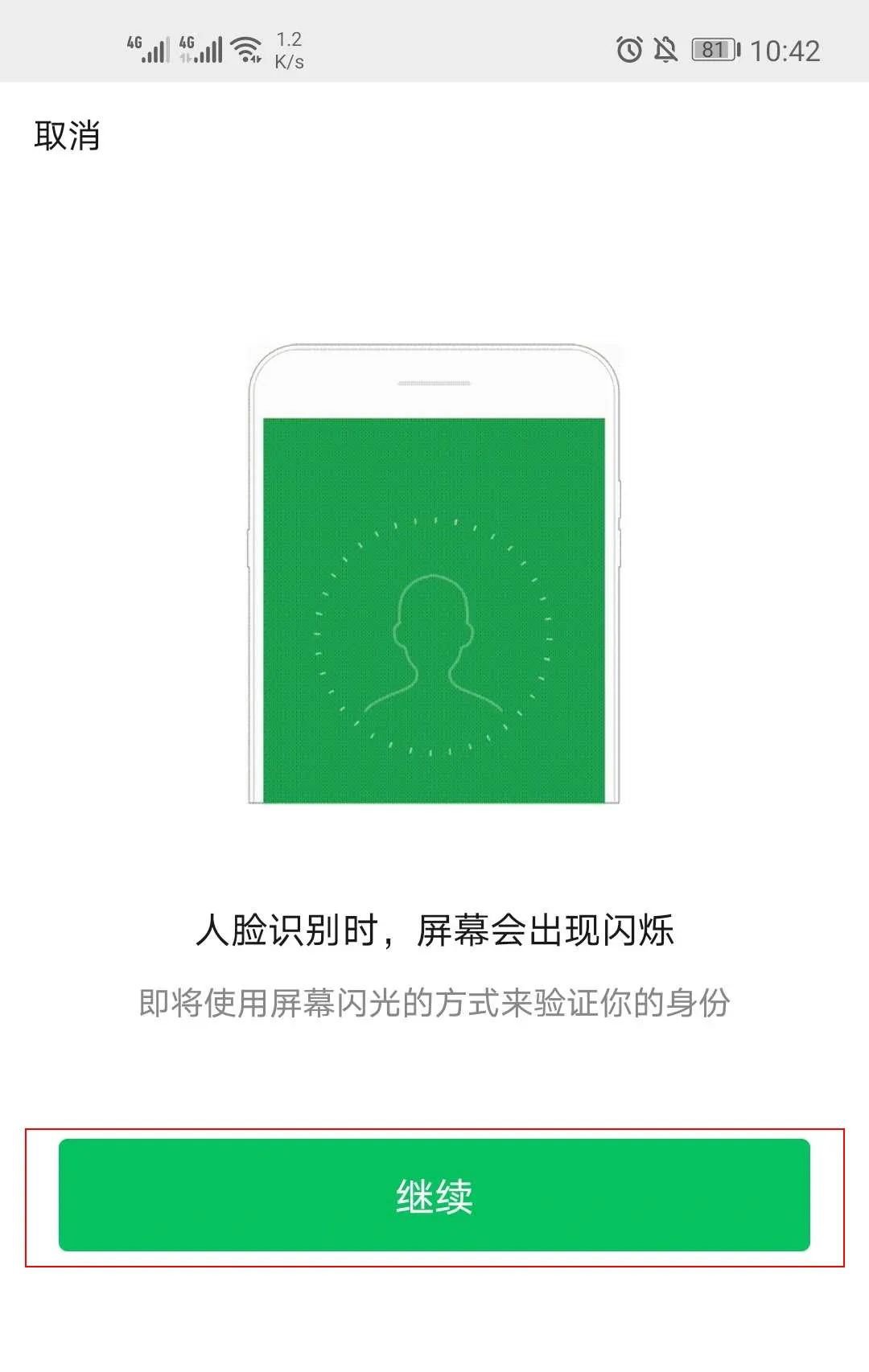
四、在人脸识别页面完成人脸识别后,进入电子通行证信息登记页面,如下图所示:
4. After completing face recognition on the page, enter the electronic pass information registration page, as shown below:
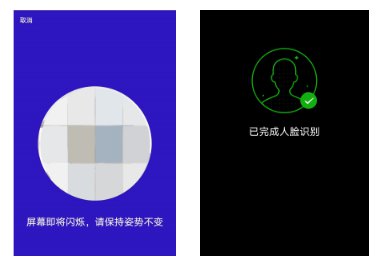
五、在电子通行证登记页面阅读承诺书,完成信息登记并提交,进入健康码页面,如下图所示:
5. Read the commitment letter on the electronic pass registration page, complete the information registration and submit, and enter the health code page, as shown below:
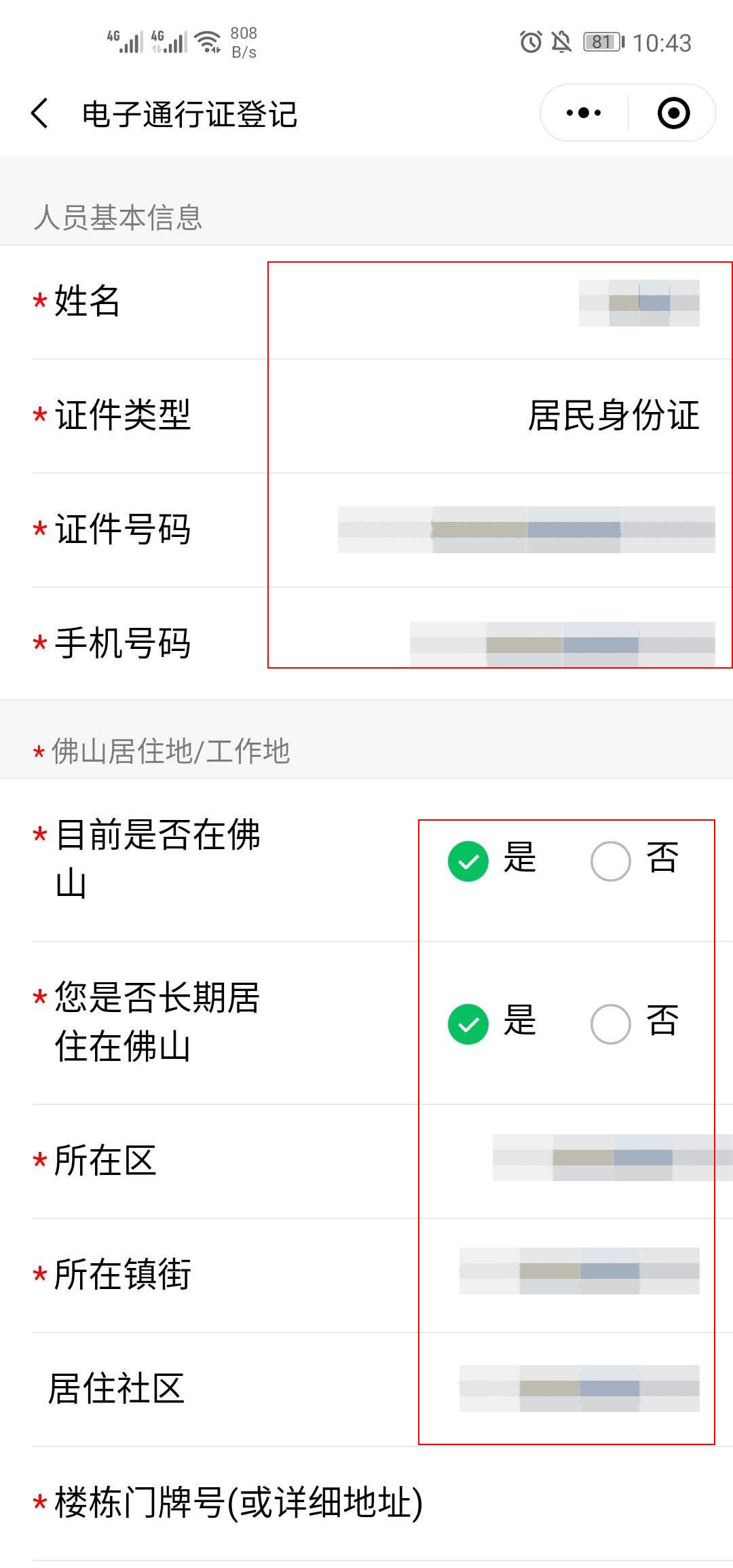
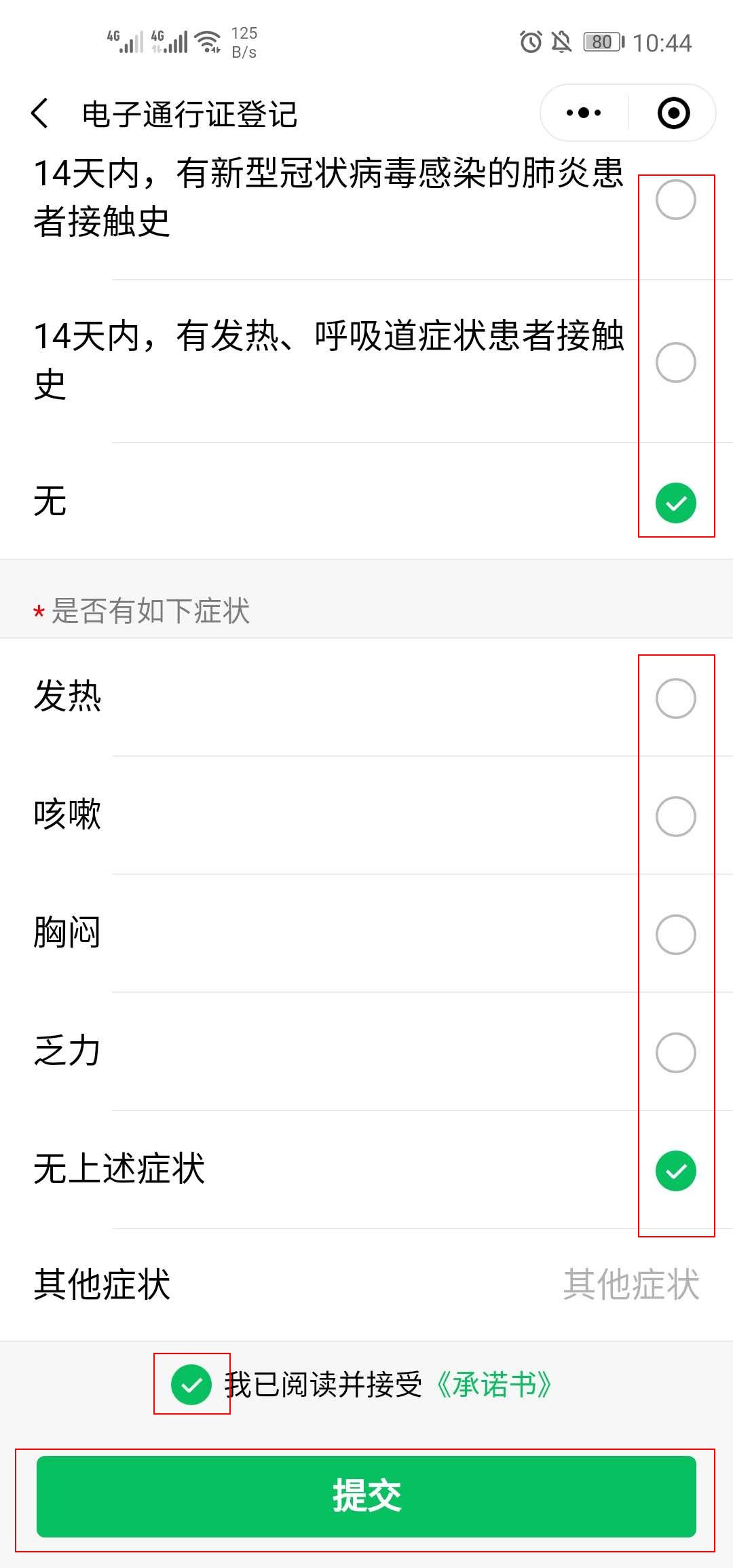
六、在健康码信息页面,查看健康码信息,如下图所示:
6. On the health code information page, view the health code information, as shown below:
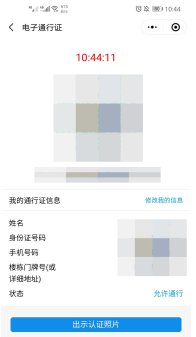
七、在健康码信息页面,可点击修改我的信息按钮,进入电子通行证登记页面进行信息修改,如下图所示:
7. On the health code information page, you can click the “Modify My Information” button to enter the electronic pass registration page to modify the information, as shown below: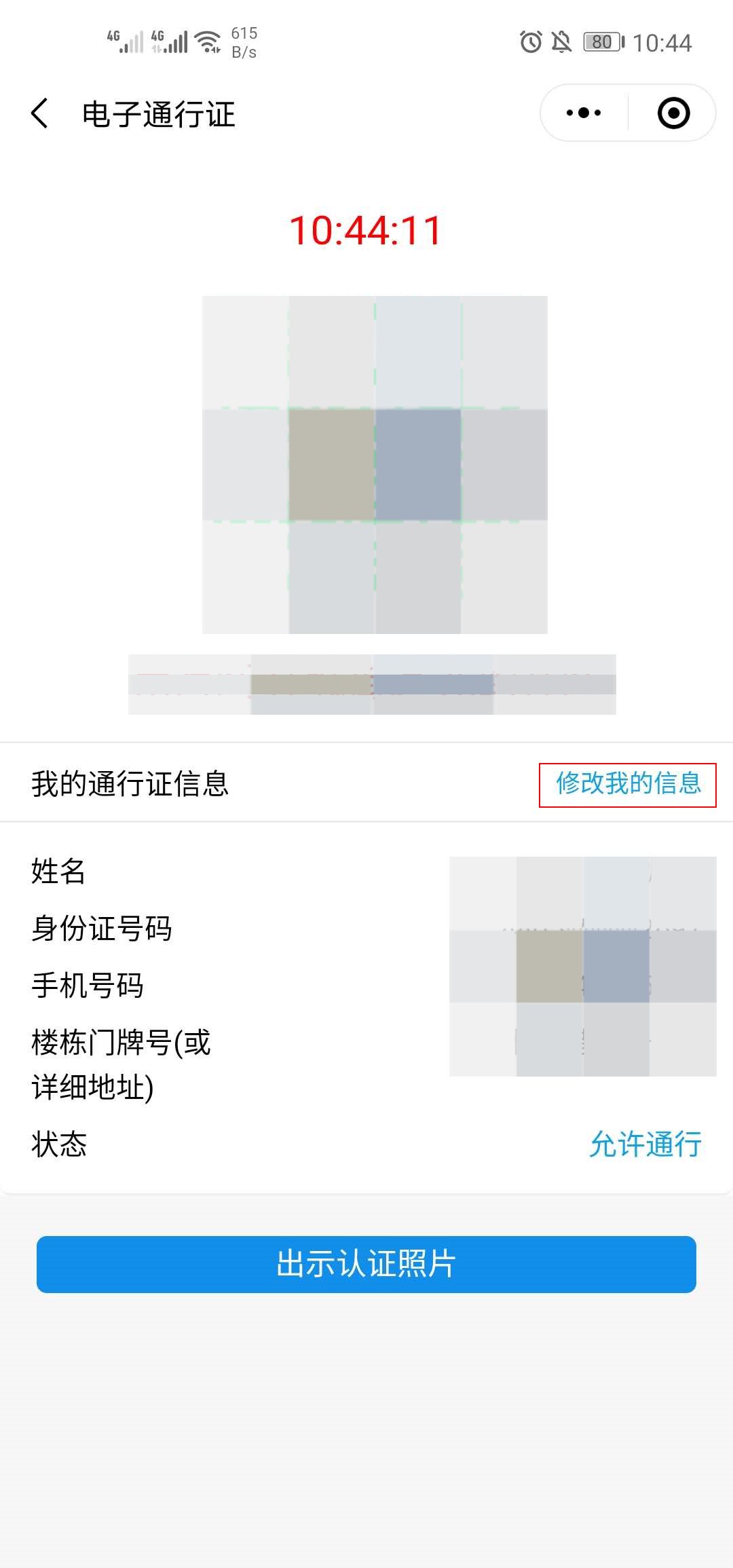
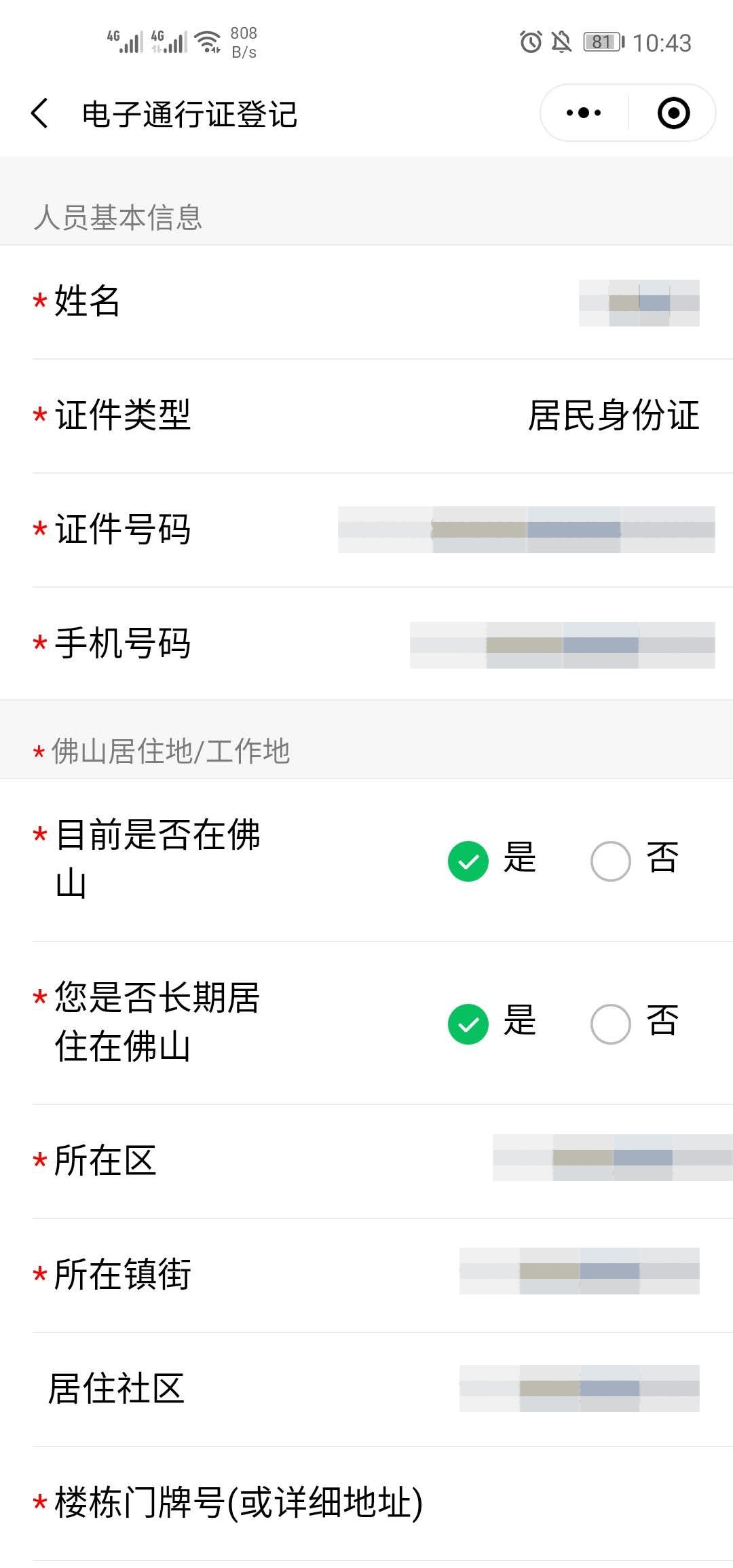
八、在健康码信息页面,可点击出示认证照片按钮,打开人脸识别时留存的照片进行出示,同时也可点击解除绑定按钮进行进行图片解绑,如下图所示:
8. On the health code information page, you can click on the button to show the certified photo retained during face recognition, and you can also click the unbind button to unbind the photo, as shown below: